

I bought a Pebble smart watch when they were available for under £100 in Currys; sadly the company has now been bought by someone else, and the watches are no longer on sale, or supported officially. But if you still have one, you can use it to control your 2B in conjunction with my Android app. You'll need at least v3 firmware on your Pebble, but the app has not been compiled to work on the Pebble Time Round.
Install the latest version of the eStim 4 Android on your phone, and make sure you have set up your Pebble watch, with the Pebble Time app. Open the settings in the eStim app, and tick the box maked 'Enable control via' and select Pebble from the list of options. You'll see a screen like the one shown here.
Note that the Always monitor eStim controls setting is ignored when using a Pebble. There are only two settings you can change in the app. Enable Bluetooth tether is intended for a situation where one person has the eStim device and phone on them, and it is being controlled by someone else using the Pebble watch. When this setting is turned on, if the phone goes out of range of the watch, causing the Bluetooth connection to be lost, a five second burst of the settings stored in the first favourite will be applied. After that, the box will switch off the outputs.
The second option is used with the Zap function on the watch. If this is turned on then, after a Zap, the previous settings will be gradually restored, at a rate of roughly one step per second (ie, if the highest level was 30, it will take 30 seconds). If this option is not selected, then after a Zap ends, the outputs of the 2B will be switched off.
The file that needs to be installed on your Pebble is included within the Android app. You can install it on your watch via a long press on the note below the options. You'll probably be asked which app you want to open it with, and you should choose the one that your Pebble is currently connected to (usually 'Pebble Time').
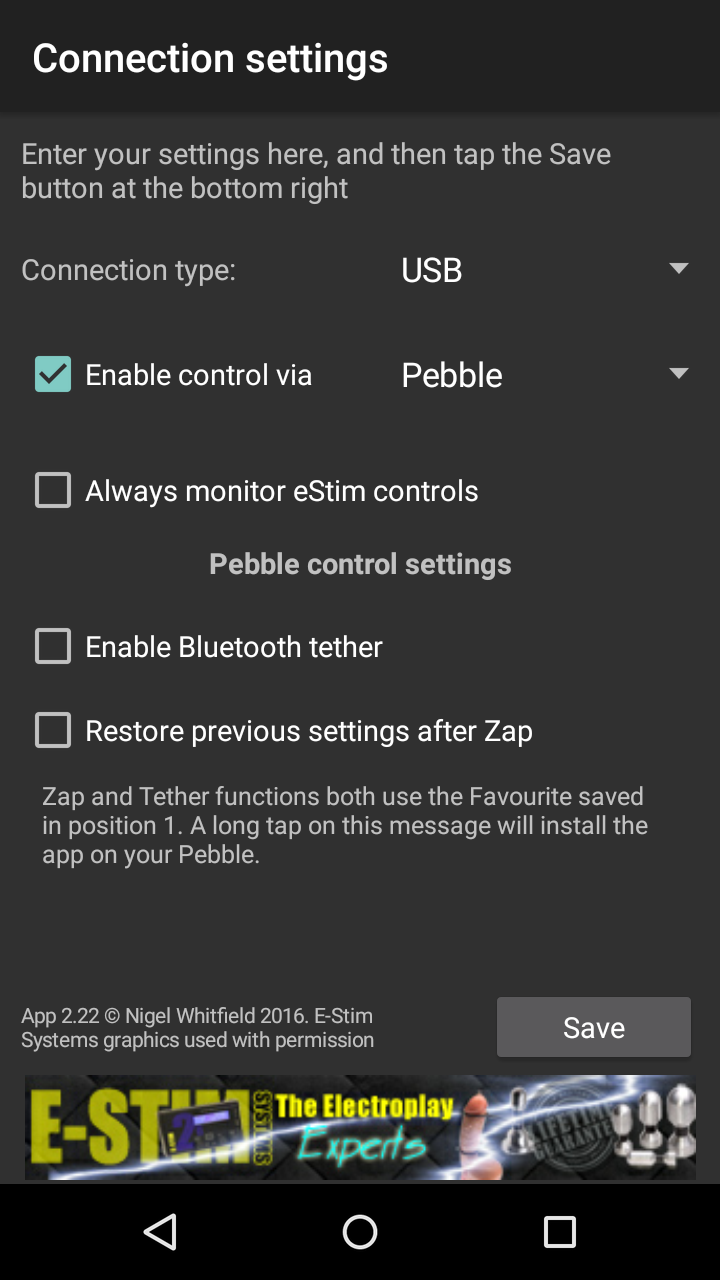
The app is installed on your phone and called Estim for Pebble. If can be started from the menu like any other app, but once you have enabled control via Pebble in the Android app, the watch app should also automatically start. When it does, press the Select (middle) button on the watch to get the current status of the 2B.
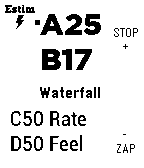
In normal use, when you press a button on the phone, you will see a brief note about the command being sent, then the display should update with the status from the 2B. If the command stays on screen, there may be a communication problem, and sometimes exiting and restarting the watch app will fix it.
The top button changes the value of the current setting on the 2B up, one step at a time, and the bottom button changes it down. Both buttons will step up or down by 5 in response to a quick double press.
On the watch display, the small black square indicates which setting is currently being changed. Press the middle (Select) button to move to the next setting, eg from A to B to C and so on. If the D setting is not applicable to the current program, pressing Select will take you from C to A.
As a shortcut, a double press of the Select button will switch between A and B. If you are on any other setting it will take you back to A.
A long (more than one second) press on the Up button is a quick STOP command, and will turn off both outputs on the 2B immediately.
A long (more than one second) press on the Down button is a Zap command. When you hold the button down, the 2B will be set to the settings stored in Favourite position 1 of the Android app, and the output will remain at that setting until you let go. When you let go, the output will either be turned off, or restored gradually to the setting in use before the Zap, depending on the preference set in the Android app.
To change the mode of the 2B to a different program, use a long press (more than half a second) on the Select button. The display will update and show the name of the current program with » before it, like this:
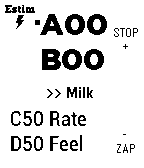
Now, the Up and Down buttons will move through the list of programs available on the 2B. When the program you want is shown on the display, a long press on the Select button will set the box to that mode, resetting the outputs to zero.
If you decide you do not want to change the settings, a short press of the Select button will cancel the process.
While in program select mode, you can still use a long press of the Up button to send a STOP command, and a double press of Up or Down will change the setting of the current channel by 5 steps.
Pebble support is experimental. Use at your own risk. Since radio communications are involved, remember that it may not always be possible for commands, in particular the STOP command, to be sent from the watch to the phone and then to the 2B.
In some circumstances, it appears that each button pressed on the Pebble is registered twice by the Android app. If this happens, close the Android app, and restart it.
Unfortunately, due to the closure of Pebble, it's unlikely I'll ever be able to issue an update to the Pebble support.
Back to the tech page